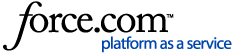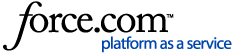This guide explains the merge tags and links available in OneCause Peer-to-Peer and how to use them within your Campaign sites as well as in the emails you send from your own email tool.
See the guide below or
click here to view it as a PDF
What are Merge Tags?
Merge tags allow you to insert personalized and dynamic information into emails.
With merge tags, you can:
- Personalize the messages sent from the OneCause Peer-to-Peer solution by inserting merge tags into our built-in Transactional and Milestones messages
- Personalize any marketing emails you send to participants and donors by mapping merge tags in OneCause Peer-to-Peer with fields in your email marketing tool
NOTE: The merge tags are not supported for use in the custom pages. It will cause the page to load slowly and then fail to resolve.
Using Merge Tags
How to include merge tags in our built-in Transactional Messages:
Log into the Client Admin. Go to your Campaign menu, click on ‘Configure Campaign’ then ‘Messages’ then the ‘Transactional’ tab. For each Transactional message, you may customize the subject line and the first paragraph and include any of the merge tags below:
| PARTICIPANT | Participant Full Name | *|participantName|* |
| | Participant First Name | *|participant_firstName|* |
| | Participant Last Name | *|participant_lastName|* |
| | Participant Page Link | *|participantURL|* |
| | Participant Page Edit Link | *|participantEditURL|* |
| | Amount Raised | *|currentAmount|* |
| | Goal Amount | *|goalAmount|* |
| | Amount to Reach Goal | *|remainingAmount|* |
| | Points Earned | *|totalPoints|* |
| TEAM | Team Name | *|teamName|* |
| | Team Page Link | *|teamURL|* |
| CAMPAIGN | Campaign Name | *|CampaignName|* |
| | Campaign Link (main page) | *|CampaignURL|* |
| | Campaign Leader Boards Link | *|CampaignURL|*/leaderboard |
| | Campaign Gallery Link | *|CampaignURL|*/gallery |
| | Campaign Timeline Link | *|CampaignURL|*/timeline |
| CHARITY | Charity Name | *|charity_name|* |
IMPORTANT NOTE about Customizing Transactional Messages:
The custom text you enter replaces the first paragraph in the default message on the following
Transactional Messages:
- registration complete
- first reminder after registration (day 2)
- second reminder after registration (day 3)
- third reminder after registration (day 7)
- first reminder after being invited (day 2)
- second reminder after being invited (day 7)
- donation receipt
- offline donation receipt
- receipt for payment of cash collected
- registration receipt (replaces first two lines)
- someone donated on your behalf
The custom text you enter is added above the default message in the last three transactional messages in the list:
- someone you know joined
- someone accepted your personal Campaign
- someone completed your personal Campaign
How to include merge tags in Milestone Messages:
Log into the Client Admin. Go to your Campaign menu, click on ‘Configure Campaign’ then ‘Messages’ then the ‘Milestones’ tab. For each Milestone message, you define the subject line and message and may insert merge tags by using the dropdown menu.
Using Direct Links
You can use links to direct registered or unregistered users to specific “pages” within your sites hosted on OneCause Peer-to-Peer.
Use cases:
- Include links in your marketing emails, social posts or other web properties to specific pages in your Campaign site.
- Include links in your OneCause Peer-to-Peer site content.
Formats for using links to specific pages in a Campaign site:
- The format for links in marketing emails, social posts and other web properties uses your Campaign URL followed by the path. Example: https://something.onecause.com/accept
- The format for links within your OneCause Peer-to-Peer site content is the path. Example: /accept
List of links to specific pages and associated path in a Campaign site:
| Specific Page | Path: |
| Main/home page | /home |
| Login screen | /login
To log in as a Client Admin, use client/login |
| Login, then go to another page | /login?next=<page name or activity name or id>
See the Personalized Links section for a list of activity names and IDs. |
| Signup screen | /accept |
| Sign up, then go another page | /accept?activity=<activity name or id>
See the Personalized Links section for a list of activity names and IDs. |
| Profile screen | /profile
If the user is logged, they land on their profile. If they are not logged in, they land on the login screen, then land on their profile. |
| Donation form | /donate |
| Leaderboard | /leaderboard |
| Timeline | /timeline |
| Gallery | /gallery |
| Teams page | /teams |
| Specific team page | /team/<team name slug> |
| Join a specific team page | /accept?team=<team name slug> |
| Groups page | /groups |
| Specific Group page | /group/<group name slug> |
| Join a specific group page | /accept?group=<group name slug> |
| Event Calendar | /events |
| Specific Event page | /event/<event name slug> |
| Find a Fundraiser page | /search |
| Tributes/In Honor landing page | /tributes |
| Specific tributes/in honor page | /tribute/<tribute page slug> |
| Memorials landing page | /memorials |
| Specific memorial page | /memorial/<memorials page slug> |
Using Personalized Links for Registered Participants
You can use personalized links to direct registered participants to their participant page.
Use case:
Include links in your marketing emails to direct participants to their own participant page or to specific activities within their page, such as add a photo or host an event.
How to include personalized links in your MailChimp emails:
You’ll need to merge the Participant Page URL field from our system. See our
Using MailChimp with OneCause Peer-to-Peer guide for details about connecting MailChimp with our platform and syncing data for each Campaign to MailChimp.
How to include personalized links in your email marketing tool:
You'll need to merge the Participant Page URL field from our system. You can create a Registration report (Campaign Participants) report including this field (along with email address, first name and other fields you may wish to use in your emails with merge tags). Once you've created your report, you can export it as a .csv file and import it into your email too. Depending on your Peer-to-Peer Plan, you may have a process for integrating data from our platform into your CRM in order to get the data you need into your email marketing tool.
Formatting Personalized Links:
The URL format for personalized links starts with the Participant URL: *|participantURL|*
Example: The Participant URL for John Doe would like look this: https://something.onecause.com/JohnDoe
Then, add to the Participant URL a string to identify the specific activity:
Example: This URL would take John Doe directly to the fundraising section of his page:
https://something.onecause.com/John-doe*/edit?activity=fundraise
The variable after the equal sign is the specific variable for each activity. Our standard activities use names and unique activities specific to each Campaign use IDs. You can see the activity ID by clicking on the activity page in your Campaign.
Here is the list of URL formats to add activities to personalized links: