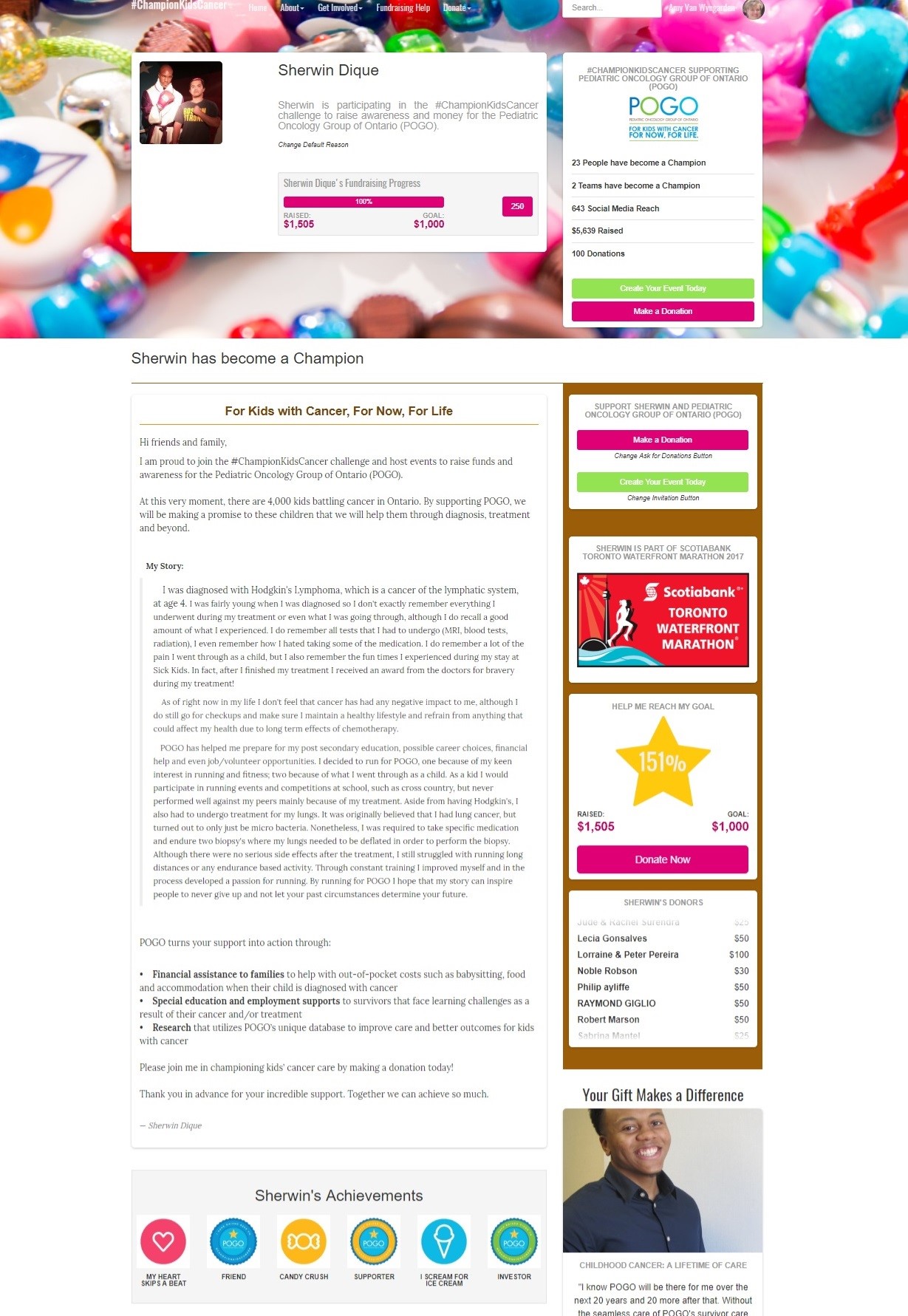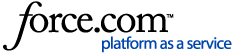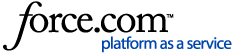This guide explains how to use Milestones in OneCause Peer-to-Peer.
See the guide below or
click here to view it as a PDF.
Click on the links below to jump to a section:
How Milestone Badges are EarnedHow to Create MilestonesFAQ'sMilestone Email Examples
What are Milestones?
Milestones are achievement levels or thresholds you define for participants and teams to motivate them to stay engaged as well as to recognize and reward them for their efforts. Creating even just a few milestones for your campaign or event can make a huge difference in the experience you give your participants.
You can define your milestones by % of fundraising goal, dollar amount raised or points earned. You can create milestones that apply to participants and/or teams and for each milestone you define, you can create an associated badge that is displayed on the participant and/or team page as well as an email that is sent when the milestone is reached.
How Milestone Badges are earned by participants and teams and where they are displayed:
For each milestone you create, you can associate a badge. The badge is an icon or graphic you upload and below it will be displayed the milestone name you enter when you create your milestone. The earned badges are displayed below the photos/videos section of the participant and/or team page.
Participants and teams accumulate badges. In other words, a participant or team will see all the badges earned displayed on their pages, not just the most recent/highest achievement level.
For example: When a participant raises $100, they earn the $100 badge. Then when they have raised $500 they earn the $500 badge. In other words, they won't get five (5) $100 badges.
How Milestones are applied if you add new ones after your site has launched
We expect that you’ll think of new milestones to add to a site after it’s live and participants and teams have already earned points and raised money. Our platform scans daily to see if you’ve added any new milestones. If you have added new milestones, then any participants or teams who have earned badges for these newly added milestones will see these badges displayed on their pages. In other words, badges are awarded retroactively.
However, the emails associated with these newly added milestones are only sent on a going-forward basis. This is to avoid potential confusion since the newly added milestone may have been reached some time ago.
How Milestones are applied if a participant or team reaches more than one Milestone at the same time
It's possible for a participant or team to achieve more than one milestone at a time due to a large donation. Our platform will send one email but display all badges.
Here are two scenarios to illustrate this:
Scenario A: You create milestones for reaching 100% of your goal AND for raising $150. Participant has set their fundraising goal at $100. Someone donates $250 to their page. Do they receive both emails or does one override the other?
They will receive the milestone email that represents the highest level of achievement, but they will receive both badges (if badges are associated with each milestone).
Scenario B: You create milestones for $150, $500, and $1000. Someone receives one donation of $1000. Do they receive all three milestone emails?
They will receive only the $1000 email, but will get all the badges on their page if badges were associated with the milestones.
How to test Milestones before launching your site
While your site is still in test mode, you and your staff members can register in the site, then make donations and complete other activities to earn points to test the milestone emails and badges to get a feel for how they work and how the badges will be displayed.
How to Create Milestones
1. Log into the Client Admin and access Milestones.
Log into the Client Admin. Go to your Campaign. From the Campaign menu, click on ‘Configure Campaign,’ then click on ‘Messages’ and then click on the tab, ‘Milestones.’
2. Name your milestone.
If you display a badge, this is the title that will appear below your badge graphic.
3. Choose your milestone type.
4. Choose who the milestone is for: individual participants, teams or both.
- Team and Individuals - Any Active Team(includes all associated Team Members) or Registered Participant who does not belong to a Team.
- Individuals Only - A Registered Participant who does not belong on a Team.
- Teams Only - Any Team - does not include Registered Participants who do not belong to a Team.
5. Based on the Milestone Type you choose, enter the threshold.
6. Choose if you wish to display a milestone badge on participant/team pages.
7. Upload the badge you wish to display.
8. Choose if you wish to send an email when the milestone is reached.
9. Use Merge Fields to personalize your milestone message.
10. Your created milestones will appear in your list of Milestone Messages. You can turn the Milestone on/off using the "Enabled" checkbox.
Here is an example of how the milestone is displayed:
1. How are Milestones applied if I add new ones after my site has launched?
Our platform scans daily for any new Milestones and if they've been achieved. When you add a new Milestone, any participants/teams who have already met the achievement will have the Milestone badge displayed on their page. In other words, badges for new Milestones are awarded retroactively. Please be patient as this can take some time to appear as it is typically scanned during the overnight jobs.
However, the emails associated with these newly added milestones are only sent on a going-forward basis. This is to avoid potential confusion since the newly added milestone may have been achieved some time ago.
Milestone Message Examples
With each milestone you create, it’s a great idea to create a triggered email that is sent to the participant (individual or team member). Here are some example messages to help you get started.
The merge fields in blue are what you select from the Merge Field dropdown list when you customize your message.
NOTE: The email banner and email signature you define in the ‘Template’ tab will be applied to these milestone messages.
Reached 25% of Fundraising Goal
Subject: Congratulations! You are 25% of the way to your fundraising goal
Hi
First Name,
You have reached the 1/4 mark on your way to your fundraising goal.
You have raised
Amount Raised so far toward your goal of
Goal Amount. You just need to raise another
Amount to Reach Total to reach your goal.
To see all your donations or send thank you notes to your donors, visit your fundraising center at
Participant Edit Link.
Thanks again for supporting us.
Reached 50% of Fundraising Goal
Subject: Congratulations! You are 50% of the way to your fundraising goal
Hi
First Name,
You have reached the half way mark on your way to your fundraising goal.
You have raised
Amount Raised so far toward your goal of
Goal Amount. You just need to raise another
Amount to Reach Total to reach your goal.
To see all your donations or send thank you notes to your donors, visit your fundraising center at
Participant Edit Link.
Thanks again for supporting us.
Reached 75% of Fundraising Goal
Subject: Congratulations! You are 75% of the way to your fundraising goal
Hi
First Name,
You have reached the 3/4 mark on your way to your fundraising goal.
You have raised
Amount Raised so far toward your goal of
Goal Amount. You just need to raise another
Amount to Reach Total to reach your goal.
To see all your donations or send thank you notes to your donors, visit your fundraising center at
Participant Edit Link. Thanks again for supporting us.
Reached 90% of Fundraising Goal
Subject: Congratulations! You are 90% of the way to your fundraising goal
Hi
First Name,
You have raised
Amount Raised so far toward your goal of
Goal Amount. You just need to raise another
Amount to Reach Total to reach your goal.
To see all your donations or send thank you notes to your donors, visit your fundraising center at
Participant Edit Link.
Thanks again for supporting us.
Reached 100% of Fundraising Goal
Subject: Congratulations! You reached your fundraising goal!
Hi
First Name,
Thank you for being a fundraising rock star and reaching your fundraising goal.
To see all your donations or send thank you notes to your donors, visit your fundraising center at
Participant Edit Link.
Thanks again for supporting us.
Raised $250
Subject: Congratulations! You just earned the official
Challenge Name T-shirt
Hi
First Name,
We could not be more excited for you to receive your
Challenge Name T-shirt.
Click here to claim your T-shirt so you can start wearing it to promote your participation.
You’re already on your way to helping us (insert your own language).
Now that you have raised $250, you’re eligible to start earning more rewards.
Learn more here (link to leaderboard page or rewards page).
Don’t forget to thank your donors and keep them updated on your progress:
Participant Edit Link Keep up the great work!
Raised $1000
Subject: Congratulations! You’re a Challenge Name Top Fundraiser
Hi
First Name,
Your fundraising is already enabling us to (mention impact/how the funds are helping you advance the mission). Thank you!
As a Top Fundraiser, you are now eligible for a variety of benefits, including a commemorative jacket. To claim your jacket,
fill out our form and we’ll have it mailed to you.
We look forward to celebrating you and your amazing fundraising at the
Challenge Name. In the meantime, don’t forget to thank your donors and keep them updated on your fundraising progress.
Thank you for all you do to support our mission.
Earned 1000 Points
Subject: Congrats,
First Name on earning 1000 points!
Dear
First Name,
Congratulations on earning 1000 points!
You're going to receive your exclusive
Challenge Name t-shirt. All we need are a few details. Please
fill out our form to claim your t-shirt.
When you receive it please take a photo wearing the shirt and add it to your Participant page:
Participant Edit Link OR share it directly with your friends on Twitter/Instagram with #(insert Challenge hashtag).
Keep the momentum going and earn another 500 points and you'll receive (insert reward name/description).
Again, thank you for your efforts in helping us make a difference in the lives of children.
Earned 2500 Points
Subject: Congrats,
First Name on earning 2500 points!
Dear
First Name,
Congratulations on earning 2500 points!
You're going to receive a copy of (book title) by (author name). All we need are a few details. Please
fill out our form to claim your book.
When you receive it please take a photo with the book and add it to your Participant page:
Participant Edit Link OR share it directly with your friends on Twitter/Instagram with #(insert Challenge hashtag).
Keep the momentum going!
Again, thank you for your efforts in helping us make a difference in the lives of children.
Example List of Milestone Badges and Messages
Example of how Milestone Badges are promoted on the site's main page
Example of how Milestone Badges are Displayed on a page