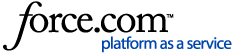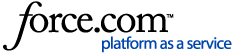The Client Admin provides access to your Dashboard as well as Campaign configuration and Event management tools.
How to Log In as a Client Admin
1. You will receive an email that you've been added as a Client Admin. Click on the link in the email to log in and you will be prompted to reset your password.
2. Go to any of your Campaign sites (or go to p2p.onecause.com) and click on ‘Login.’ This will open a dropdown menu where you can choose the “Email" option. Enter in your email and password, then click on the ‘Login’ button.
NOTE: If you don’t remember your password, click on ‘Forgot Password’ and follow the prompts to have a password reset email sent to you.
3. Once logged in, hover over your name in the top right to see a dropdown menu and select ‘Client Login".
4. Re-enter your password and then click on the 'Login' button. You will land on your Organization's Dashboard. How to Navigate the Client Admin Dashboard
NOTE: If you are managing two or more client accounts, you'll need to make your selection for the 'Which Client?' field.
Important Tips for Logging In as a Client Admin
1. Be sure you have created your Client Admin User Profile with your work email address. Be sure to create a personal User Profile with your personal email and/or personal social account that you use as a participant in any Campaign. Link your personal social accounts to your personal User Profile, not your Client Admin User Profile.
2. Never use your work email address to register for a Campaign (always use your personal email).
3. Never log in with your personal email except in an anonymous/incognito/private window, and close that window when you are done (all incognito windows, not just the tab).
4. Always do your client admin work using your work email in a regular (not incognito window).
5. If you ever get a "not authorized" or similar message, try refreshing your browser. There is a good chance you will see that you got logged off accidentally.