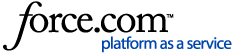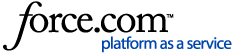Here’s a handy test plan you may wish to use as-is or modify to create your own.
See the test plan below or
click here to view it as a PDF
1. Confirm your site is complete
Use our
Site Launch Checklist to ensure you’ve completed all elements of your site.
By default, your Campaign site is in Test Mode when you create it which allows you to test registrations, donations, completing activities and receiving platform-generated messages before going live. When you go live, all of the test data will be cleared.
2. Verify your payment gateway connection
Verify that your payment gateway is properly configured by running a test transaction . You will need to use a valid credit card along with the correct name and address for the card. your card will be charged $1, which will then be voided or refunded. Once you connect your payment gateway (Main Menu > Settings > Payment Gateway), you will see a 'Verify' button. Click on this button to process a donation. If you receive an error, make sure you have entered your credentials correctly and in the correct fields. You will need to disconnect your payment gateway and then reconnect to re-enter your credentials.
3. Test the key user flows
Registration experience
Sign up to test out the registration experience. You can sign up using your Client Admin User Profile, but you can also sign up using your personal email or social account. This will create a personal User Profile you can use later as a participant on the platform.
For payment, use credit card #: 4111 1111 1111 1111 and any CVV code and expiration date.Specific items you may wish to review are:
- The registration complete and registration receipt emails you receive
- The participant and registration information that is available in the Client Admin under Campaign Menu > Manage Campaign > Participants
- The participant and registration information available in Registration Reports
"Manage My Page" experience for participants
Specific tasks you may wish to test are (depending on your Campaign site configuration):
- Setting up/personalizing your page
- Starting a team and joining a team
- Joining a group
- Completing activities
- Inviting someone to join
- Inviting someone to donate
NOTE: If you send social posts while in test mode, they will go out! If you forget and make any posts, you'll want to log into your social accounts and delete them
Donation experience
Test making the different types of donations offered on your site:
- a general donation
- a donation to a participant page, a team page and a group page
- a donation to a memorial or tribute page
- a donation to a secondary event page
- a donation to donate to an occasion page
For payment, use credit card #: 4111 1111 1111 1111 and any CVV code and expiration date. Since you are using PDF receipts, you will need to enter a fake starting receipt number for test mode and then update the starting receipt number before you go live.
Specific items you may wish to review are:
- The receipt emails you receive after donating
- The donation information that is available in the Client Admin under Campaign Menu > Manage Campaign > Donations
- The donation information available in Online Donation Reports
4. Review emails received
Review the emails you receive from co-workers to join and to donate. Click through on these emails to test the recipient’s experience.
5. Test reports
Once you’ve entered test data, you can create and review applicable reports.
6. Publish your Site
NOTE:
- For Canadian clients: If you are using PDF receipts, be sure to enter in the starting receipt number right before you go live. To do this, log into the Client Admin. From the Main Menu, click on 'Organization' then click on the 'PDF Receipts' tab.
To publish your site, log into the Client Admin, go to the Campaign menu and click on ‘Configure Campaign’ then click on ‘Settings.’ You’ll land on the ‘Basic Information’ tab and will see this section on the screen:

Uncheck the box labeled ‘Campaign is in test mode.’ All test data will be deleted, and your site will be live to the public and will now be found by search engines. Congratulations!